People have the wrong perception that editing a video captured with their camera is a heavy and complicated job, and can only be faced by a professional. Currently, editing a video is a simple and very fun task, especially if you use an online application to edit videos.
In this sense, there are many sites developed to make editing a video easy and enjoyable. In this article, you will know two of the best online video editing platforms, as well as how to use it. Also, we introduce two downloadable programs as alternatives if you do not want to edit videos online.
Pros and cons of editing videos online
An online video editor offers many advantages over an application that you can install on the PC. You do not have to install anything. Most of them are easy to use and often offer templates to make the job easier to finish.
However, you have to rely on an Internet connection to use them, and they are also a bit slower.
If these issues do not concern you, and you still want to edit videos online, then it is time to know what is the best way.
One of the best and easiest online video editors: FlexClip
For those who do not know, FlexClip is one of the best tools to edit videos online.
Despite a large number of options it offers, FlexClip’s online video editor still manages to be intuitive and fast, thus becoming the perfect tool for users with little knowledge in video editing.
Edit videos online with FlexClip
Most of the tools for editing online videos are similar in terms of operation; that is, you access the service, upload the video or audio, and start working on the timeline. When you are done, you export the video.
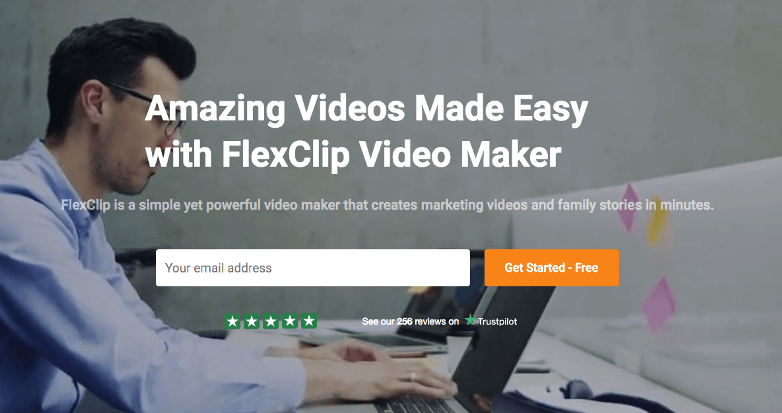
The FlexClip does not escape that description. All you have to do to start editing a video is:
Step 1
Access FlexClip, and sign in to your account.
If you are new to FlexClip, you can connect to Facebook or Google account to log in, very convenient.
Step 2
After that, you enter the My Project page. Click on the Create New section. And then choose Start From Scratch or get started by selecting a built-in template to edit.
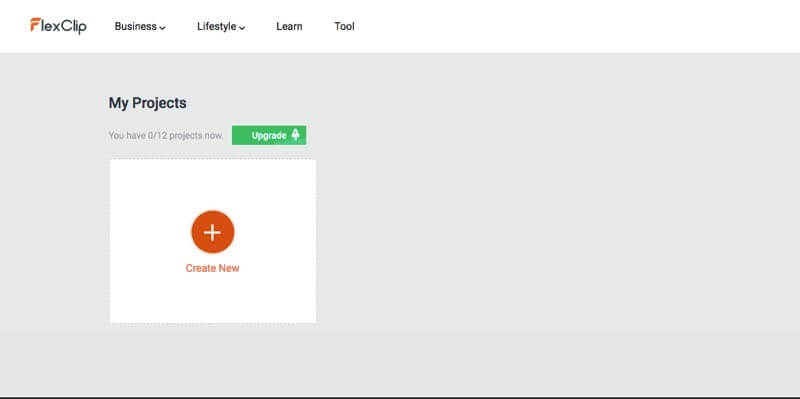
Step 3
There, all you have to do is upload your video by clicking the Add Local Media on the Storyboard. And then upload the video you will need to edit.
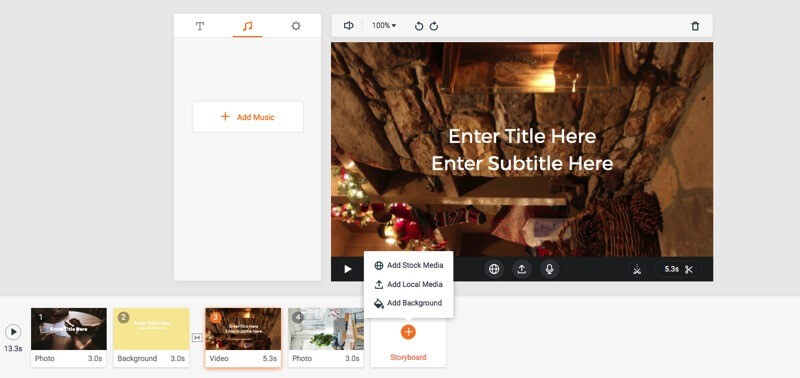
With this editor, you will be able to cut a video fragment, split it, rotate, or zoom in and out. Besides, you can add captions, music, voiceovers, transitions, and other effects to your liking.
Other online video editors
While editing videos online through FlexClip is simple and fast, you can always count on other alternatives, which are also excellent, such as Loopster, Wevideo, or Magisto. All these tools are very intuitive and offer many useful features.
In this sense, one of the easiest to use online video editors is Magisto, which is why we have selected it for a deeper analysis.
Edit videos online with Magisto
As we mentioned, there are several alternatives for editing videos online. However, one of the best prepared for this task is Magisto, which offers the user who wants to make a modification in his video a vast series of effects and tools with which he can even achieve a professional result.
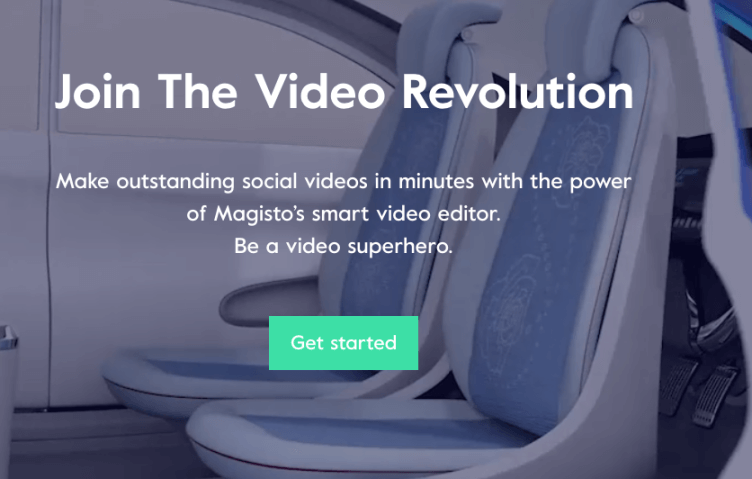
Magisto also gives you the opportunity to collaborate with other people when you are editing the video, which allows you to explore and develop the ideas that you are suggesting in a much more fluid way.
To start editing an online video with Magisto, all you have to do is follow the instructions detailed below:
Step 1
The first thing you have to do is access the site to edit videos online by clicking on this link.
Step 2
After that, you register on the site. You can get through the creation of a new account, or sign in with your Google or Facebook account.
Step 3
Once you have reached the main page of the online video editor, you can upload the video that you want to edit online. Move to the center of the interface, and you will find the Upload button.
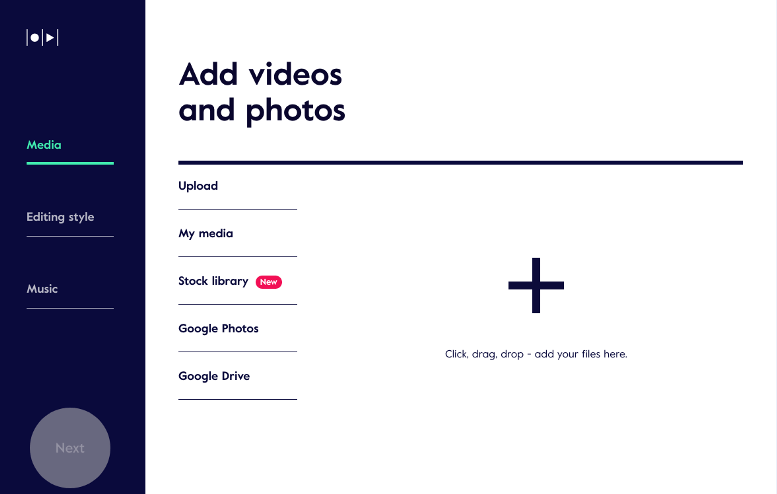
It should be noted that you can see the progress of the task at all times through the progress bar located at the bottom of the Magisto interface.
Step 4
Once the video you want to edit online was uploaded to the system, click on the Next button.
In the next step, you will be in a position to edit the video that you just uploaded through a series of music and various tools, such as filters and effects.
Step 5
At this point, it is time to add the music with which you are going to accompany the video. You can do this by selecting one of the pieces that Magisto recommends or directly any song that you like and can be uploaded from your computer.
Step 6
When you have selected the right music for your video, click on the “Finish” button, which will lead you to a new page where you will be able to give the last touches to the video.
Desktop video editing programs
There are plenty of programs to install on the PC to edit videos, from complete editing suites to small applications with few functions. However, few meet the conditions to be used by any type of user. Two of them are Avidemux and Windows Movie Maker, both excellent in case you don’t want to edit videos online.
Avidemux
Avidemux is perhaps one of the best video editors that exist in the market. It is completely free and available for Windows, Apple, and Linux. It is also able to work with the most popular video formats, such as AVI or Mp4.
With Avidemux, you can edit video in a simple way, although its interface is not one of the friendliest. The truth is that the possibilities offered by this video editor are spectacular, much more than simply putting some filter or cutting a video fragment.
It should be noted that it can also be very useful to convert videos between formats. If you wish, you can download Avidemux completely free by clicking on this link.
Windows Movie Maker
Windows Movie Maker is one of the most used video editors. It has the flag of being developed by Microsoft, a hallmark of quality.
Although it offers basic features, the truth is that Windows Movie Maker will allow you to perform tasks such as cutting a video fragment, including images and music to the video, and applying a good amount of effects and transitions.
Obviously, Windows Movie Maker is not at all an editor that you could use in a professional environment since it is too limited. However, it has managed to be the first video editor that many users have used.
