Looking to transfer iPhone data (such as photos, videos, contacts, music, etc.) to another iPhone or a PC? In this case, iTunes and iCloud may come up as options, but these methods have their drawbacks:
- Connection Interruption: iTunes and iCloud rely on a stable internet connection, so transfers through iTunes or iCloud can suddenly hit a roadblock.
- iCloud Storage Costs: iCloud only offers 5GB of free storage, so if you need more than the free limit, iCloud requires you to purchase additional storage.
- Risk of data Overwriting: Utilizing iTunes or iCloud to transfer data may overwrite existing data on the target device, inadvertently deleting valuable files.
- Complicated Process: Working through the iTunes or iCloud data transfer process can be confusing, especially for those new to the technology field.
What Is the Best iPhone Data Transfer Software?
Although iTunes and iCloud are official ways to transfer iPhone data, you may easily to the iCloud or iTunes stuck on backup issues. In this case, it’s highly advised to use FoneTool – a safe and professional iPhone data transfer software.
With the help of FoneTool, you can transfer all data from one iPhone to another iPhone with one click or selectively transfer your iPhone data (including photos, videos, contacts, music, and more) to a PC or external hard drive. Besides, you can use FoneTool to backup iPhone on Windows with ease.
Highlights of Using FoneTool to Transfer iPhone Data:
- Fast Transfer Speed: With the fast transfer speed, FoneTool can help you transfer hundreds of photos in seconds – far more than any other iPhone transfer solution.
- One-Click iPhone Transfer: FoneTool simplifies the conversion process by allowing you to transfer data from one iPhone to another with a single click.
- Selective Data Transfer: FoneTool allows you to preview and pick specific iPhone data to transfer, including photos, videos, contacts, and even WhatsApp content.
- Versatile Integration: In addition to data transfer, FoneTool excels at a variety of tasks, such as iPhone backups, efficient data wiping, and HEIC photo conversion.
How to Transfer Data from iPhone to iPhone/PC – FoneTool
The way to transfer iPhone data using FoneTool is quite simple. Whether you want to transfer data from another iPhone to a PC, the following will meet your needs.
Way 1. One-Click to Transfer All Data from iPhone to iPhone
Here is how to transfer all your data from one iPhone to another iPhone:
- Step 1: Run FoneTool on your Windows PC > Connect both iPhones to your PC > Tap Trust on your iPhone screen.
- Step 2: On the home page, choose Phone Transfer > Then, click the Start Transfer button under the iPhone to iPhone mode.
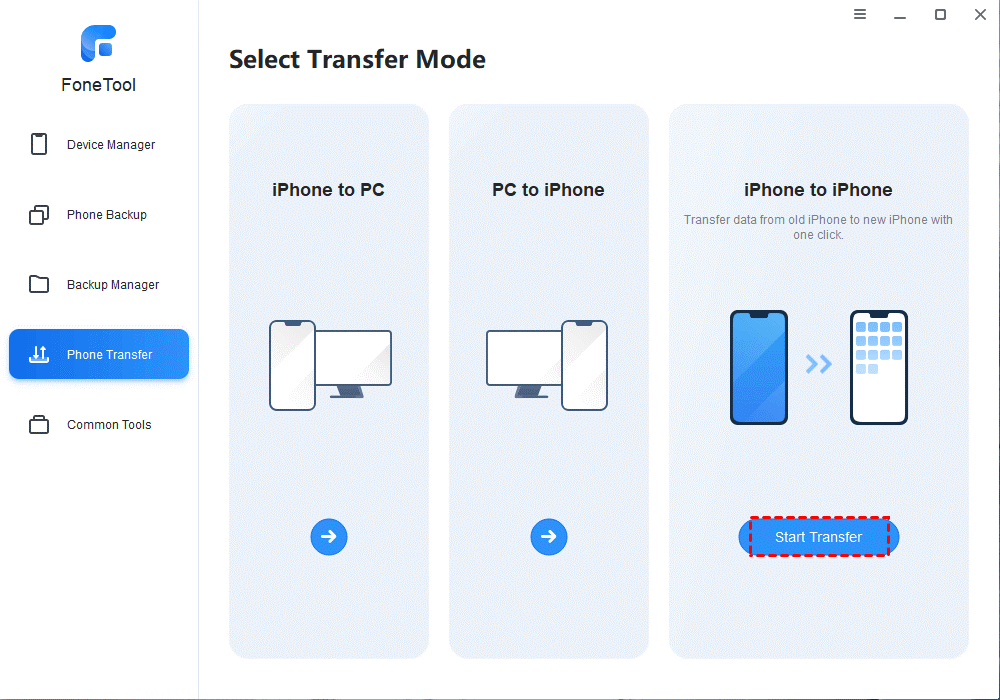
- Step 3: Make sure the source and target devices are in the right place > Click Start Transfer to perform the iPhone data transfer.

Tip: Before clicking the Start Transfer button, you can enable backup encryption to secure sensitive information such as activity, operational status, and keychain.
Way 2. Selectively Transfer Your Data from iPhone to PC
Here is a step-by-step guide on how to transfer iPhone data to a PC:
- Step 1: Launch FoneTool to its main interface > Choose Phone Transfer > Go to the iPhone to PC mode and click Get Started.
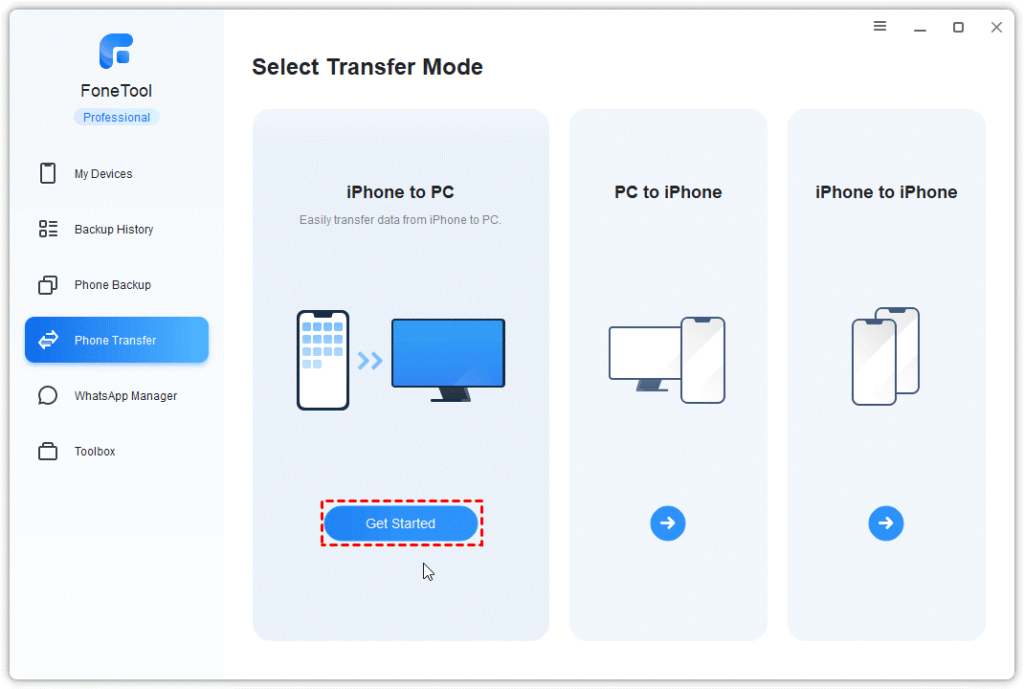
- Step 2: Click the Plus icon to preview and select files that you want to transfer > Click OK to continue.

- Step 3: Once selected, click the Start Transfer button to initiate the process.
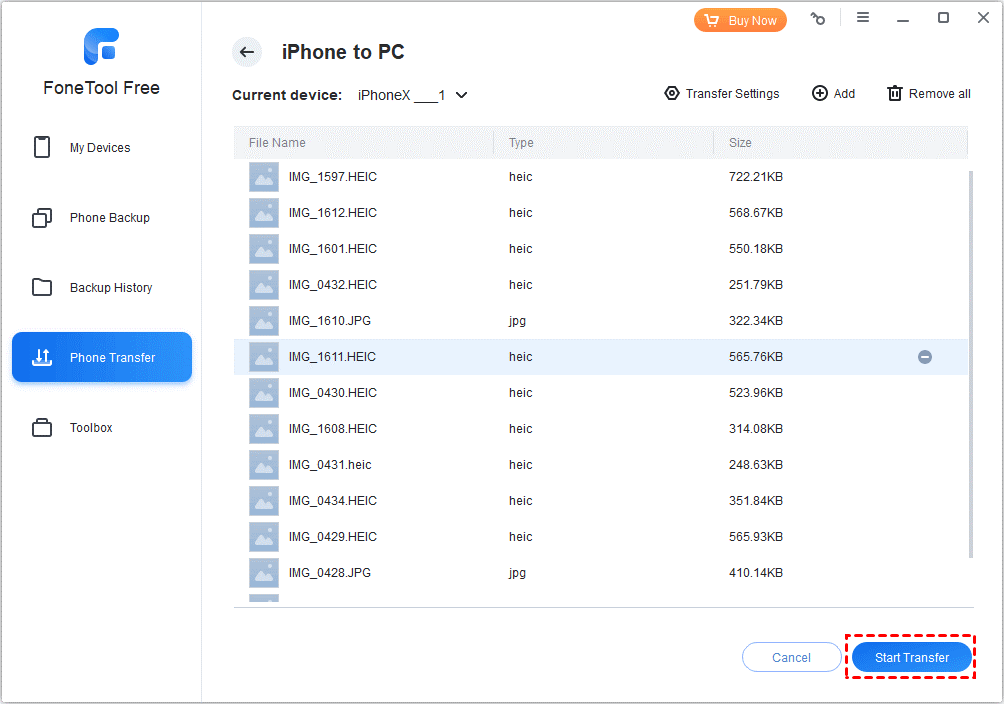
Tip: If you need to transfer your iPhone data to a USB drive or any external hard drives, you need to plug your drive into your PC and click Transfer Settings to specify the drive as the location to save your transferred files before clicking Start Transfer.
The Bottom Line
For those looking for the safe and reliable iPhone data transfer software, this article can give you the answer. FoneTool provides an all-in-one center for iOS data backup, recovery, and transfers between iOS devices and between iPhone and computers.
FoneTool cannot only help you quickly transfer all data from one iPhone to another with a single click but also selectively transfer your data to a PC or external hard drive. Plus, you can make use of FoneTool to erase iPhone after transferring your data. Why not try it out? Download now and enjoy the seamless data transfer journey.
