Have you ever wanted to save DVD videos to your smartphone and watch them on the go? Or do you want to save your favorite music from DVD to your smartphone and listen to it anytime and anywhere? In this article, we will introduce the method to copy and save DVD data to smartphone to meet these needs. Check it out if you’re interested.
The best desktop program to convert DVD to mobile phone
To copy and save DVD to your smartphone, you first need to convert the DVD to digital video/music files on your computer. And purchased or borrowed DVDs often have strong DVD copy protection technology, making it impossible to convert the DVD without deleting it.
WonderFox DVD Ripper Pro is a professional DVD ripping software that can be used on Windows computers. It can automatically remove various copy protection technologies and intelligently identify and select the DVD’s main title. In addition to common video formats such as MP4, MOV and MKV, there are also presets designed specifically for playback on smartphones. You don’t have to worry about the DVD videos saved on your computer not being playable.
In addition, when converting DVD to video files, you can edit the DVD video by cutting, cropping, etc., and adjust parameters such as resolution and frame rate. Of course, you can also save only the audio data of the DVD to your smartphone. The software supports all common audio formats such as WAV, FLAC, AAC and MP3. Furthermore, this software is useful if you want to save DVD disc, DVD ISO image or DVD folder as video/music on your smartphone.
Next, in order to copy and save DVD data to your smartphone, we will explain the steps to use WonderFox DVD Ripper Pro to convert DVD to video/music files that can be played on your smartphone on your Windows.
Step 1: Load DVD into program.
Insert the DVD you want to save on your phone into the computer’s optical drive, then run WonderFox DVD Ripper Pro, click the “DVD Disc” button on the first screen and select the drive letter to read the DVD data. After that, the software will automatically remove or bypass the copy protection technology on DVD and select the DVD’s main movie.
Step 2: Set output format and parameters.
Click the format icon below the words “Output Format” on the right side of the screen to expand the output format selection screen. You can choose common video formats such as MP4 and MOV from the Video category. You can choose audio formats such as WAV, MP3, and AAC from the Audio category. From the Devices category, you can choose video presets designed for playback on a variety of smartphones.
To adjust the resolution, volume, etc. of the output video/audio, please click the “Settings” button in the lower right corner of the screen.
Step 3: Convert DVD to video/audio files that can be played on smartphones.
Click the “…” in the bottom center of the screen to set the output folder, and then click the “RUN” button to convert DVD to video/music files that can be played on your smartphone.
After that, you can save DVD data on your smartphone by copying the output video/music files to your smartphone. Now you can enjoy DVD content freely anytime anywhere.
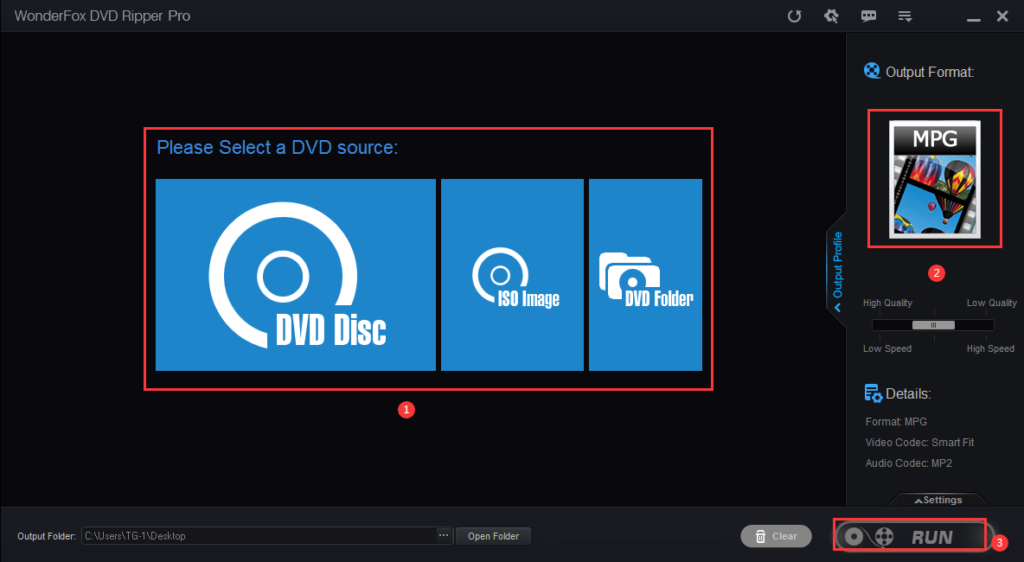
Final words
In this article, we introduce methods to convert DVD data to video/audio files playable on smartphones in order to copy and save DVDs to smartphones.
WonderFox DVD Ripper Pro is an all-in-one software that supports DVD conversion, supports editing DVD, extracts audio from DVD, rip DVD to AVI, MPG, MP4 and other video formats.
