SD cards have been great removable storage devices for mobile phones, digital cameras, MP3 players or tablets to expand their storage capacities. It is very common that you save pictures of beloved family members, close friends, unforgettable occasions, or work on SD cards.
Once they are lost due to accidentally deletion, mistaken formatting, file system corruption, virus infection or any other unexpected reasons, it is hard to bear with the loss.
We will introduce solutions today for you to recover the deleted or lost photos from an SD card on Mac, even though you have emptied the Trash. But before you go to restore the important photos from your SD card, take a look at what you should do and what you shouldn’t do before photo recovery for the best results.
Things you should know before photo recovery from SD cards
Generally speaking, the earlier you perform data recovery, the higher the success rate will be. However, the success rate of data recovery is affected by many factors like file system, the make of the storage device and the way you handle the device.
The first thing you should do is to stop using the SD card as soon as possible when you notice photo loss. Take it out from your digital camera, mobile phone or other devices, and stop performing any operations that might write new data on the SD card. Once the deleted or lost photos are overwritten, they become unrecoverable.
The second thing you should do is to check the connections between your SD card and the Mac, if you cannot access your SD card normally. It is not necessarily the SD card’s fault. It might result from a broken SD card reader, a worn card slot, or a bad USB cord. Try to clean everything, try different card reader/cord and reconnect the SD card to Mac.
The last thing you should do is to trust professional Mac data recovery software. Unauthorized software may contain virus or malware when you use it to scan your SD card. It probably will erase data and result in permanent data loss. Therefore, when you need to use third-party software to recover data, remember to use professional and read-only data recovery software.
How to recover photos and other files from SD cards?
1. Recover data from the Trash
Unlike Windows, files deleted from external disks on Mac will be placed into Trash. If you delete photos from SD card on Mac, you can simply go to the Trash, right-click the pictures and select “Put Back”. Then the deleted photos will be restored to where you delete them from.
However, the deleted pictures will not be found in the Trash if:
- You delete the photos by right-clicking it and then choosing “Delete immediately”.
- You delete the photos by pressing the key shortcut “Command + Option + Delete”.
- You have emptied the Trash.
- Your SD card is formatted or corrupted and all data becomes inaccessible.
What can you do if you cannot find your important photos in the Trash? No worries, powerful SD card data recovery software comes for help.
2. Recover photos from SD card with SD card data recovery tool
About iBoysoft Data Recovery for Mac
iBoysoft Data Recovery for Mac is an all-in-one SD card data recovery tool for Mac users. It can recover deleted or lost photos from standard SD cards, miniSD cards and microSD cards. It supports recovering videos, documents, email files, archive files and other files as well. In addition to SD card data recovery, it can recover data from hard drives, USB flash drives, CF cards, memory sticks and other storage media, even though they are formatted, unreadable, unmountabe, or corrupted on Mac. This software is fully compatible with macOS 10.15/10.14/10.13/10.12 and OS X 10.11/10.10/10.9/10.8/10.7.
Follow the steps to use data recovery software to recover photos from an SD card:
Step 1: Connect the SD card which you deleted or lost data from to the Mac.
Step 2: Download, install and launch iBoysoft Data Recovery for Mac.
Step 3: Select the SD card, check the “Deep scan”, and click the “Next” button to scan for data.
Step 4: Filter the photos and preview them by a single click.
Step 5: Select the photos you want to recover and click on the “Recover” button.
With the help of professional data recovery software, you can get back your important photos and other files effectively and successfully.
Note: If you are running macOS 10.15 on your Mac, please enable full disk access to iBoysoft Data Recovery for Mac first.
A final note
In addition to solutions, we would like to provide a few precautions you can take to prevent your photos and other files lost from SD cards. For example, always remember to safely eject your SD cards, or remember to format SD card in devices instead of on computer. Another all-time suggestion is to back up your important data using another device or cloud storage regularly.

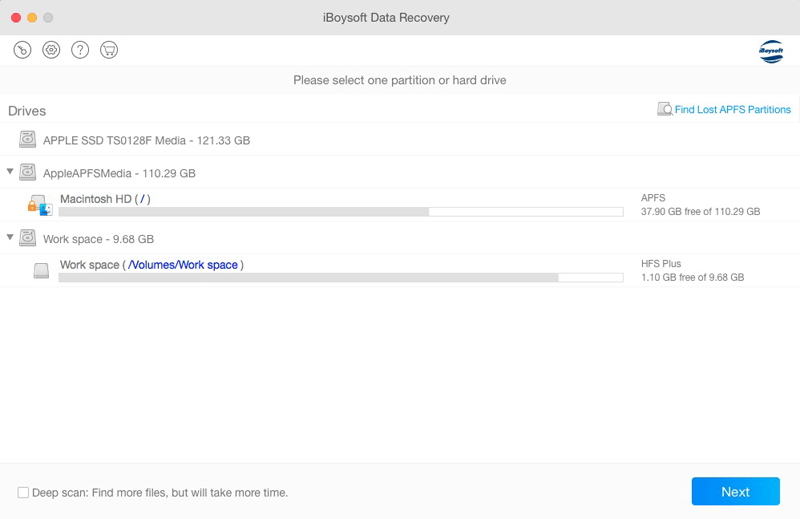
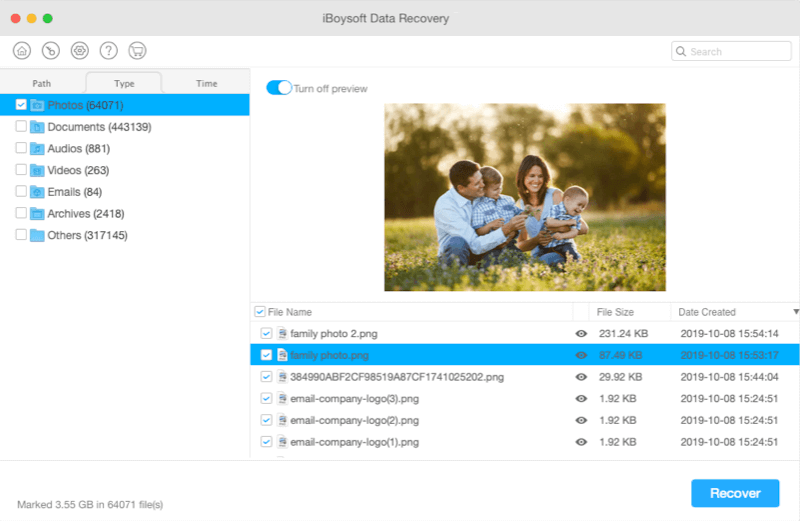
Really Great work Man, Great Thanks for the encouragement and these actionable tips. This saved me a lot of time to find.Appreciate your efforts